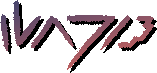all this based on kubunter 22.04
firefox tweaks:
- first of all, don't use snaps. run
snap remove firefox- if you have a highdpi mousewheel, use env variable
MOZ_USE_XINPUT2=1- (this goes for all of the os, but its noticable especially in ff) set env variable
GTK_USE_PORTAL=1- i personally put both of these in a .sh script in
/etc/profile.d- if you like autoscrolling (middle mouse scroll), you can enable it. make sure to set about:config flag
middlemouse.paste- other about:config flags:
-
browser.compactmode.show-
general.smoothScroll.msdPhysics.enabled-
layout.frame_rate-
ui.systemUsesDarkThemefor a lot of software, you will want build tools. run
sudo apt install build-essential dkmsif you want, disable diagnostics (run
killall systemsettingsif you want, you can disable autoupdates in
software-properties-qtyou should disable automounting, it's a bit jank
set your mouse profile to Flat. pointer acceleration is idiotic
you might have noticed alt+tab has a 90ms delay before the UI shows, if you want to get rid of it:
kwriteconfig5 --file ~/.config/kwinrc --group TabBox --key DelayTime 0qdbus org.kde.KWin /KWin reconfigureif you want to get notifications for all crashes, make
~/.config/apport/settings/root/.config/apport/settings[main]
unpackaged=truekate on its own removes trailing whitespace and adds a trailing newline. this is standard, but if you dont like it (you want the file to be saved Exactly as on screen), just disable the options under Automatic Cleanups on Save
if you get applications as AppImages, you can add them to the start menu by rightclicking it and selecting Edit Applications... you can add anything in there, it essentially manages .desktop files for you (alternatively, you can get AppImageLauncher which does it for you)
for disk management, the gnome one is better for simpler things (it cant rly do encryption or LUKS well), so get it ('s called "Disks", such a gnomie name)
flameshot is nice for screenshots, simplescreenrecorder does video
for search, you can get an Everything-like experience with FSearch, or you can use Baloo (the built in one). note about Baloo, it's pretty hefty, only use it if you have a good amount of ram and storage. WARNING: if you don't want to use file content indexing, or you don't want to index everything, you're better off disabling it entirely. if baloo is enabled, Dolphin will RELY on it for extended data columns (e.g. audio file length), and if file content indexing is off (or the folder is not indexed) they will not be filled. if you disable baloo entirely it will instead load it live
one more thing. if you're EARLY in your install, or you havent installed yet, you should REALLY consider using LVM. if you chose it at install time, good! though, you still need to think about this early: the killer LVM feature is snapshots, which allow you to make proper backups of a running system. BUT, snapshots require your lvm volume group go have some free space! you could technically add a usb stick to your VG as a second PV to make that space but... yeah that will slow things down a bit. so your best bet is to shrink your filesystem a bit (you dont need much space, snapshots essentially are "the difference between whats on the drive now and what was on there at X time". you're meant to create one, then back up from the snapshot, then destroy the snapshot again)
LVM snapshots are essentially a virtual disk frozen in time, as if you unplugged the power at that time. you create one, then back up the virtual disk (can either mount its filesystem again, or make an image, etc...), then destroy it again. it's not a perfect backup (the only perfect backup is an offline backup, taken outside of the running OS), it can have half-written files, but it's far superior to doing a backup "raw" as you won't have the "rolling shutter" effect of data changing as you're looking at it. rolling shutter will DESTROY backups of any kind of database (that includes browser data!)
also install neofetch for the epick screenshot
thank you osk, this is incredibly informative i myself don't have a lot of wise wisdom to offer since i don't tend to tinker with my desktop as much, but i can say a few programs that i've found incredibly useful
main one being gpu-screen-recorder-git, i don't know how well the performance is on the flatpak release, or if it has a native PPA, but if you're on an arch-based distro you can get it from the AUR using your favorite pacman wrapper. the setup is a bit tedious but i've found it to have little to no impact on my machine for replay recording (similar to nvidia shadowplay). there's an explanation on the differences between this and what OBS does on linux & more here: https://git.dec05eba.com/gpu-screen-recorder/about/
sadly i've found flameshot on wayland to be a shitshow, especially with multiple monitors, so using KDEs spectacle is what i've had to resort to, works about just as well, a bit less feature-full though - does allow for some simple recording as well (as of the plasma 6 megarelease)
if you want OBS to capture application sound output from just desktop audio & you have pipewire you can get this plugin to do that https://github.com/dimtpap/obs-pipewire-audio-capture
i can't think of anything else to suggest, apologies.
hope this is helpful nonetheless!
 causing problems on purpose
causing problems on purposeThe environment variable trick does work and is useful for more than firefox but a more proper way to change this for firefox specifically is by changing the following settings to 1 in about:config
File picker:
widget.use-xdg-desktop-portal.file-pickerMime handler:
widget.use-xdg-desktop-portal.mime-handlerSettings and "look and feel" aka theming to try and use the ones setup by the system:
widget.use-xdg-desktop-portal.settingsGeolocation:
widget.use-xdg-desktop-portal.locationAnd lastly, opening to a file:
widget.use-xdg-desktop-portal.open-uriThe last 3 aren't needed necessarily but it's good to know.
Unrelated to that, I HIGHLY recommend and it's basically a must do thing, make sure you have
gfx.webrender.alland
media.ffmpeg.vaapi.enabledset to true otherwise firefox won't use hardware acceleration for videos
This is sadly not applicable to nvidia users cause nvidia drivers do NOT support vaapi. However 2 translation layers exist:
libvdpau-va-gllibva-nvidia-driverNot bleeding edge distros ship version 0.0.8 and this will NOT WORK if you have nvidia drivers 525+, you need version 0.0.11
If you can work around all of these I highly recommend going through the struggle to get vaapi working, not only for firefox, but cause you basically have no hardware acceleration whatsoever otherwise since basically nothing supports vdpau
Steam only uses one thread to compile vulkan shaders (for basically every single game cause everything is vulkan on linux) this can result in you starting a game and waiting on the "Processing vulkan shaders" for like even an hour on games like Overwatch 2, to eliminate this make this config in the steam install directory
~/.steam/steam/steam_dev.cfg(on ubuntu that path maybe different, also this is for the actual package no flatpaks and whatever)
and put in
unShaderBackgroundProcessingThreads [number of threads you wish to allocate] and restart steam.
Actual lifesaver.